PRICES
Stock prices
The "Prices" dialog shows all recent stock prices. To display the "Prices" dialog simply click on the "Dropdown" button on the right of your screen and select the "Prices..." menuitem :
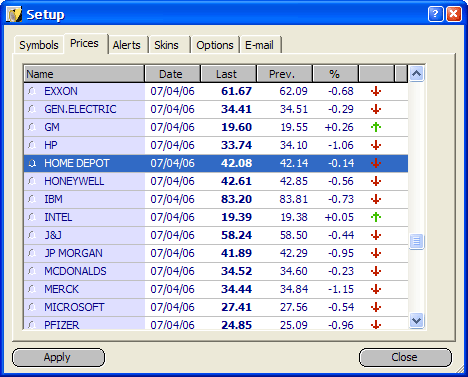
Click on the name of the stock to set an alert for this stock. If you want to add new stocks to this table, please click on the "Symbols" tab and then click on the "Insert" button. Click on the header buttons of the table to sort the stocks.
Extended prices screen
You may also want to customize the displayed table. Click with the right mouse button on the table's header to display a new popup window. Here you can activate (or desactivate) columns and if you want to change the columns order just click on the "Table properties..." option.When displaying more price columns, you may also want to enlarge the complete dialog. This can be done by dragging the bottom right corner of this window. These settings are automatically saved for further usage.