SYMBOLS
Add new stock(s)
Adding one or more stocks to the AlertTAPE can be done on several ways : directly from the dropdown menu or using the "Insert"-button in the Symbols screen.
Using the dropdown menu
If you want to add a stock click on the "Dropdown"-button on the right side of the AlertTAPE (next to the "Close"-button) and select "Add symbol...". (You can also display this dropdown-menu by clicking the AlertTAPE with the right mouse button.) The following dialog will be displayed :
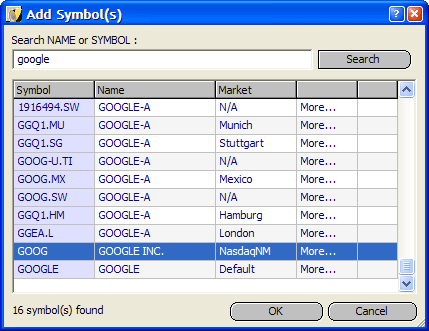
If you want to add a stock to the tickertape, you will have to lookup the
symbol for this new stock first. Type the name, the symbol or the ISIN code of the stock you want to add and click on the "Search"-button. The program will lookup the stock on the internet and display all results in the table. If the program does not display any results you may want to try again using only a part of the stock's name. If the stock you are looking for is displayed in the table, just click on the stock and click on the "OK"-button. The program will now display a new dialog where you can set an alert for this stock.
Lookup Stock Profile
If the table lists more then one stock, and you are not sure which stock to select, you can also try to click on "More...". The program will bring you to the online profile for this stock where you can see for yourself if it is the correct stock. The results displayed in this table are "multiple select" so you can select (and add) more than one stock at a time.
Lookup using ISIN code
If you know the ISIN code of a stock it is very easy to lookup the stock : just enter the ISIN code and click on the "Search"-button. The program will list all stocks on its different market places. (Just try it out by entering the "US38259P5089" ISIN code for Google.)
Unregistered versions
If you do not have a registered version of AlertTAPE only the first 20 stocks will be updated. More stocks can be added but will never receive any new prices. (See "Registration".)
Importing stocks
If you do not want to add every new stock one at a time, you can also try to import one of the existing CSV-files we have added to this program, or import a CSV-file from your own :