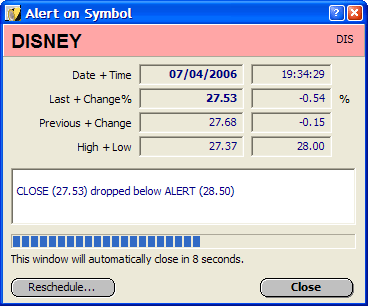|
ALERTS
Alert signals
If the upper or lower alert of a stock is hit, the program will signal this to the user by blinking the stock on the screen. If the upper limit was reached, the stock will blink in a green color, else it will blink in a red color :

The program will also display an alert dialog and play an alert sound :
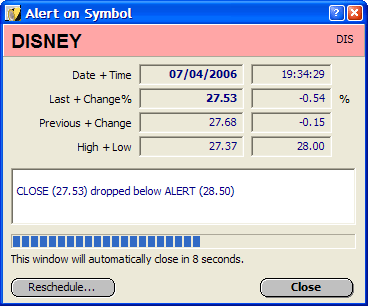
This dialog displays the stocks most recent price and also a brief message on the alert that was hit. The name of this stock will be blinking green if the upper alert was hit, else it will be blinking red. The dialog will close automatically after 15 seconds, unless you click it. Please note that the stock prices are at least delayed by 15 minutes, so the alert will always at least be 15 minutes old.
Reschedule alert
If you want to set an new (upper of lower) alert for this stock or you want to remove this alert, then click on the "Reschedule..."-button. The program will display the properties of this alert where you can change (or clear) the alert. (See "Alerts")
Alert history
Everytime an alert was reached the program will write the date and time to a special "History" logfile on your PC, so you can always see the latest alerts if you were away for a moment. To display the contents of this logfile, go to the "Alerts"-screen and click on the "History..." button.
Alerts by e-mail
If you are a registered user, it is also possible to send alerts to your e-mail address and get notified on an alert, even if you are not at home. (See "Alerts by e-mail".)
Alerts by SMS or Skype
If you are using Skype it is possible to send SMS alerts or Skype Chat messages and get notified on an alert, even if you are not at home. (See "Alerts using Skype".)
|