SKINS
Skins overview
A "skin" is the way the AlertTAPE is presented on the screen. It is a collection of color and font settings which are predefined by us. (If you are an experienced users you can create skins of your own.) In the registered version you have full access to all skins. If your version is unregistered you have only limited access to these skins.
Selecting different skin
There are two ways you can select a different skin : select the new skin by using the dropdown menu, or use the "Skin gallery" in the "Setup"-dialog.
Using the dropdown menu
It is very easy to select a different skin. Simply click on the "Dropdown"-button which is displayed on the right side of the screen (next to the "Close" button). The program will display a dropdown menu which contains all available skins. (The dropdown menu is also displayed by clicking with the right mousebutton on any part of the AlertTAPE) :
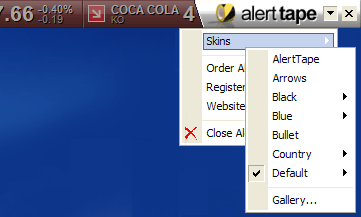
Under "Skins" you will find all available skins. Some skins are grouped together and have several sub-skins. If the name of a skin is displayed in gray text, this skin is not available in your version and it cannot be selected. Probably your version of AlertTAPE is not registered. For a preview of these inaccessable skins, please look in the "Gallery" of the program (see below).
Using the Skin Gallery
Another way to select a different skin is by selecting it from the "Skin Gallery". To display the Skin Gallery click on the "Dropdown"-button and select "Skins - Gallery..." from the dropdown menu. Or go to the "Options" dialog and click on the "Skins"-tab :
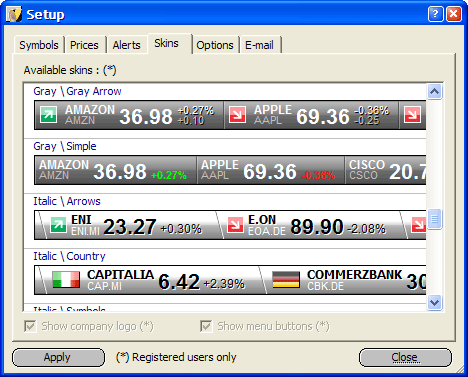
This list shows all skins, also the ones that are not available in your (unregistered) version. The skins that are unavailable are displayed in grayed text and marked with
a (*). To activate one of the available skins, just select the skin in this list and click on the "Close"-button.
Other settings
Registered users may also want to have a look at these settings :
Working with skins
Some skins use little stockchart thumbnails to draw a stock on the screen.

These small charts are constructed with the live quotes that were collected during the day. Only registered users will see a real chart. If you do not have a registered version of AlertTAPE a fixed thumbnail will be displayed.
Some other skins use small thumbnails to mark the country flag of the stock.

This is done by looking at the extension of the symbol. Stock symbols ending on ".PA" are French stocks and are marked with a French country flag. We did provide thumbnails for the most important exchanges. If a country flag is not found, a (default) USA flag is displayed.