EXCEL
Live link with Excel
Excel users will find it very usefull that AlertTAPE can be linked directly to Excel (using DDE). So all price updates in the AlertTAPE will also result in an update of your sheets in Excel.
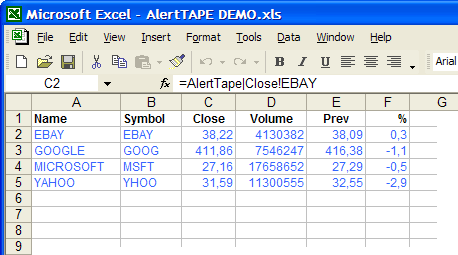
Linking AlertTAPE to Excel
It's very easy to link the AlertTAPE stocks to other programs (like Excel). Go to the "Symbols" dialog and select the stock(s) you want to link to Excel. Next click on the "Copy Link" button. The program will now copy the links of all selected stocks to the clipboard :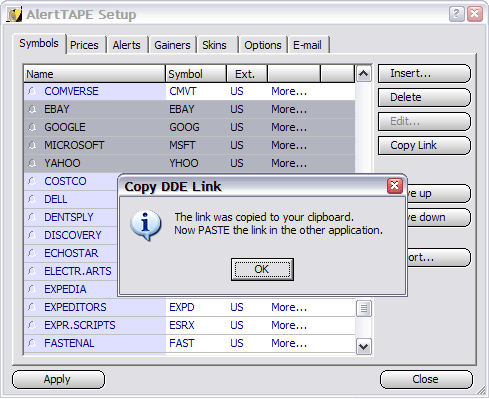
Creating a new Excel sheet
Unexperienced users can choose to let AlertTAPE automatically create a new Excel sheet for them, by simply clicking on "Yes" when the program asks this. Then program will then create the file and open it in Excel. If Excel asks you if you want to update the data from the sheet with new live information, click on "Yes". The sheet will now contain all stocks you did select in AlertTAPE. You will also see that every minute new up to date prices are displayed. Afterwards you can save this sheet on your hard disk, and from now on, you can access this file directly from the AlertTAPE's dropdown menu with the "AlertTAPE Live sheet" option.Using Copy and Paste
If you want to add live data to one of your existing Excel sheets, please ignore the instructions above. The program will also copy the links of the selected stocks to your clipboard :
Now open your sheet in Excel and put the cursor on the place where you
want to place the selected stocks and select the "Edit - Paste" menu option
in Excel :
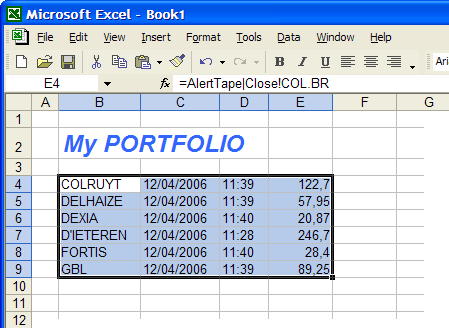
For each selected stock, the name, the current date, the current time and the last price will be copied in Excel. Even more : the prices of these stocks are LIVE. Every minute your Excel sheet will be refreshed with up to date stock information. You can save this XLS file on your disk but the next time you open this document, just be sure that you start AlertTAPE first, so Excel can restore all links automatically.
Example XLS sheet
You still don't have a clue what we're talking about ? Then have a look at one of our sample XLS files (AlertTAPE Live demo.XLS) and see how it works.Unregistered users
If you are using an unregistered version of AlertTAPE, you will be able to link only 5 stocks to Excel. All other data will be marked in Excel with a "(register)" label.AlertTAPE DDE Fields
This is a topic for experienced Excel users only. Not all available data from AlertTAPE is linked to Excel, only the name, date, time and the close is. Below is a list of all commands that can be used to link AlertTAPE to Excel using DDE commands :- =AlertTape|Name!'STOCK'
- =AlertTape|Symbol!'STOCK'
- =AlertTape|Date!'STOCK'
- =AlertTape|Time!'STOCK'
- =AlertTape|Open!'STOCK'
- =AlertTape|High!'STOCK'
- =AlertTape|Low!'STOCK'
- =AlertTape|Close!'STOCK'
- =AlertTape|Volume!'STOCK'
- =AlertTape|Prev!'STOCK'